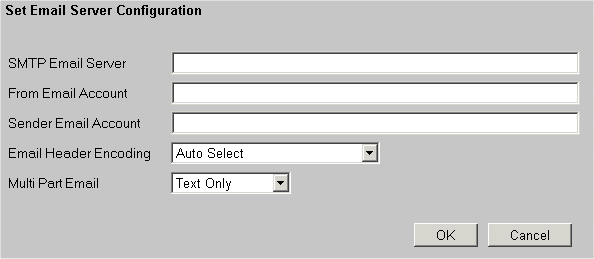Enable Email Notification
Before using the email integration features of ProblemTracker,
you must first perform some basic configuration by following
these steps:
- From the ProblemTracker Administrator, press the
"Email Configuration" button.
- Press the button labeled "Set Server Configuration". The
following form is displayed:
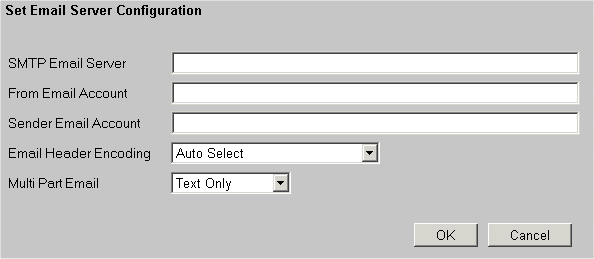
- Enter the name of the SMTP email server you would like to
use in the field labeled "SMTP Email Server".
This server will be used by ProblemTracker to send
notification email.
- Enter the email user account you would like to use to send
ProblemTracker email messages in both the field labeled
"From Email Account" and the field labeled "Sender Email Account".
This is the account that will
appear as the address to reply to in emails sent to users.
- Select the type of Email Header Encoding you would like to
use from the pulldown menu. The encoding that you choose for this
option should be based on the characters you will be using.
In general, email headers must contain only US-ASCII characters.
Headers that contain non US-ASCII characters must be encoded so that
they contain only US-ASCII characters. This process involves using either
"B"(BASE64) or "Q"(Quoted-Printable) to encode certain characters.
The "Q" encoding is recommended for use when most of the characters to
be encoded are in the ASCII character set; otherwise, the "B" encoding
should be used. If you are not sure what type of encoding
is compatible with your mail server, choose Auto Select for this option.
- Choose a format for the email content from the pulldown menu.
This option determines whether the email messages generated by ProblemTracker
will contain only text or text and HTML. For example, if the character
set for your workgroup
is UTF-8, email from ProblemTracker may also contain UTF-8 characters. If your
email client cannot display UTF-8 characters, selecting "Text and HTML" for this
option might help. If your email client can display HTML format, the UTF-8 characters
in the email message can be displayed correctly.
- Press the OK button.
If at any time you wish to turn of email notification, erase the
SMTP Email Server setting.